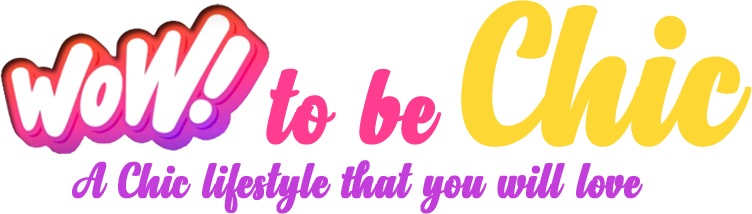Introduction: Beyond Basic Conversion
So, you’ve created a stunning design in your Brother PE-Design software and saved it as a PXF file. This proprietary format is the lifeblood of your Brother embroidery machine, containing all the intricate instructions for needle movement, thread colors, and stitching sequence. But for many, the process ends at a simple export: create the design, convert to PXF, and hit stitch. Professional digitizers, however, know that the true magic—the difference between a good stitch-out and a flawless one—happens in the nuanced use of the PXF file converter and the preparation that comes before it. They treat the PXF not as an end point, but as a crucial step in a refined workflow.
This article pulls back the curtain. We’re sharing the closely-held secrets that pros use to manipulate PXF files, ensuring their designs stitch perfectly on any fabric, every single time.
What is a PXF File, Really?
Before we dive into the secrets, let’s establish what we’re working with. A PXF file is a Brother-specific embroidery design project file. Unlike a final machine format like .PES, a PXF file is typically created and edited in Brother’s PE-Design software.
Think of it like this:
-
A .PES file is like a baked cake—ready to serve and eat (or stitch).
-
A .PXF file is like the cake recipe, the ingredients, and the mixing bowl all in one. It’s fully editable, containing all the original elements, layers, and editing capabilities before it gets “baked” into a final machine-ready format.
This editability is its superpower, and knowing how to leverage it is the first secret of the pros.
Secret #1: Master the Pre-Conversion Checklist in Your Software
Professionals rarely just hit “Save As” and hope for the best. They run through a meticulous pre-flight checklist before they even think about converting their final design to a PXF for editing or to a .PES for stitching.
1. Clean Your Design: Zoom in to the pixel level. Remove any stray points, overlapping lines, or unnecessary nodes. A clean vector design in your software converts into a cleaner, more efficient stitch file, reducing thread breaks and jumps.
2. Check for Stitch Density: This is a huge one. The default density settings aren’t always ideal. For thick fabrics like denim or canvas, you might reduce density slightly to prevent stiff, bulky embroidery. For stretchy fabrics like jersey, you might increase it slightly to prevent the fabric from puckering. Adjust this before finalizing your PXF.
3. Define Your Underlay: The underlay is the foundation of your embroidery. It stabilizes the fabric and provides a base for the top stitches. Pros never use the automatic setting blindly. They choose the right underlay for the job:
-
Tatami: For large fill areas.
-
Center Run: For lettering and narrow columns.
-
Edge Run: To define the precise border of a shape before satin stitching it.
Secret #2: Understand the Export (Conversion) Settings
When you go to “Save As” or “Export” from your digitizing software to create your PXF or PES file, don’t just accept the defaults. Click the “Options” or “Settings” button. This is where the real control lies.
-
Format Version: Brother machines have different firmware. An older machine might not read a PES file saved in the newest format. Pros know their target machine and select the appropriate version (e.g., PES Version 6) for compatibility.
-
Thread Brand: Some software allows you to embed thread brand information. While this doesn’t change the stitch path, it can help the machine’s software give more accurate color previews if you use that brand.
-
Center the Design: Always ensure this box is checked. It guarantees your design is perfectly centered on the machine’s hoop coordinates when you load it, saving you from manual adjustment errors.
Secret #3: The Power of the PXF for Multi-Hooping and Large Projects
This is a game-changer for projects larger than your largest hoop. Let’s say you want to stitch a large quilt block design.
The Amateur Approach: Digitize the entire design, try to split it manually into sections, and hope they align perfectly.
The Pro Approach: They use the PXF project file as their master plan.
-
They create the entire design in their PE-Design software and save it as a PXF.
-
Using the software’s editing tools, they then create separate PXF files for each hooped section (e.g., Top_Left.PXF, Top_Right.PXF).
-
Crucially, they use the software’s alignment marks or crosshair features. They add small registration marks in the corner of each section’s design.
-
They convert each individual section PXF to a PES file.
-
When stitching, they hoop the fabric, stitch the first section including the registration marks. Then, they re-hoop the fabric, using the stitched registration marks to perfectly align the needle for the next section.
This method, managed through the master PXF file, ensures perfect alignment on massive projects.
Secret #4: Don’t Fear the Manual Edit (Even After Conversion)
Even after you have a PXF or PES file, you can often still make minor edits directly on the machine or by re-opening the PXF. Pros aren’t afraid to do this.
-
Thread Color Changes: Load the design onto your machine and use the machine’s editing screen to skip or change colors. This is perfect for personalizing a design without going back to the computer.
-
Small Adjustments: Need to nudge the design 2mm to the left? Do it on the machine’s interface. This is often faster than re-hooping.
-
Re-opening the PXF: If you see a recurring issue in your stitch-out (e.g., a fill pattern is too dense), the pro move is to go back to the original PXF project file, fix the root cause, and re-export. This creates a permanent fix for future use.
Secret #5: Organization is Your Greatest Converter Tool
This might be the most underrated secret. Professional digitizers have a flawless file management system. It prevents catastrophic errors like stitching the wrong design version.
-
Use Clear Naming Conventions: Don’t just save “Logo.PXF.” Use a system like
ClientName_DesignName_Version_Date.PXF(e.g.,CoffeeShop_Logo_V2_20241027.PXF). -
Version Control: Save iterative versions of your PXF. If you make a major change, save it as a new version. This allows you to go back if a change doesn’t work out.
-
Archive Everything: Never delete your source PXF files. You may get a repeat order years later, or need to adjust the design for a new fabric. The PXF is your master file—guard it.
Conclusion: From Converter to Creator
Using a PXF file converter isn’t just a technical step; it’s a creative one. It’s the bridge between your digital vision and its physical form in thread. By adopting these professional secrets—mastering pre-conversion checks, leveraging export settings, using the PXF for large projects, making manual edits, and organizing ruthlessly—you stop just converting files and start creating heirloom-quality embroidery.
Remember, the tools don’t make the professional; the process does. Integrate these tips into your workflow, and you’ll not only improve your stitch-outs but also gain a deeper, more confident understanding of the art of digitizing. Now, open up that software and start creating with intention.