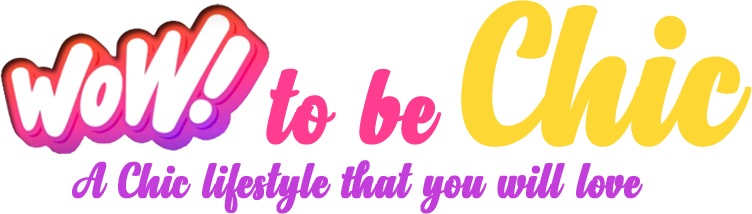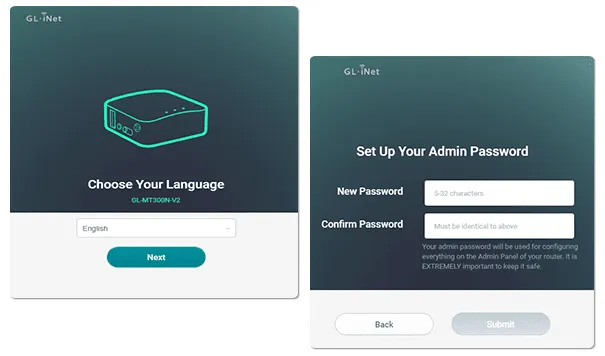GL iNet has come up with a number of mini routers, and one such masterpiece from its collection is the GL MT300N V2 router. You can also call it by the name of Mango. This one is a smart wireless router that is mini in size and yellow in color. After you successfully carry out the GL iNet GL MT300N V2 setup process, you get to fetch high wifi speeds of 300Mbps, OpenVPN speeds of 11Mbps, and WireGuard speeds of up to 45Mbps. This, with the help of OpenVPN, keeps you securely connected. Further, with the driver (MTK), the device offers better stability.
Moving further, the router features dual Ethernet ports. So you can easily fetch wired connections for your gadgets. The router weighs just 39 grams, so you can easily throw it in your travel bag and get wireless connectivity anywhere in the world. The GL iNet GL MT300N V2 setup can be used in four different modes. These are: Ethernet, repeater, USB modem, and the last one is tethering. So, with no further delay, let us help you with the installation of the router.
✓ Activate MT300N V2 Router
The very first GL iNet GL MT300N V2 setup step is very basic, which is turning on the router. So, for this, take the micro USB power cable. Link it to the mini router. Thereafter link it to the well-working electrical outlet. Turn on the power switch. Give Mango some time to finish its initial booting process.
✓ Link Your Smart Device To The Router
First take up any smart device of your preference. Now you have to establish a link between your chosen device and the Mango router. For doing the same there are two options.
- In the first option, you have to activate the wifi of your device. As you do so you’ll get access to the list of all nearby networks. From this list select the network name of Mango. The exact name is written on the router’s base panel. Thereafter type the passkey. The passkey is also given on the router’s base. Finally tap on Connect.
- The second option is directly using ethernet wire for connecting the router and the smart device together. Use the right socket of the router for the same. It is a LAN port. Users generally mess up with this GL iNet GL MT300N V2 setup step so you need to be careful here if you want a successful outcome in the very first attempt.
✓ Access Web Browser
Moving forward, on your networked device only, open the internet browser. There are a few points that you should consider here. First, the browser should be compatible. Secondly, it must not have pending updates. Next up, for zero error clean up its caches and cookies folder as well. Now if you want recommendations for a compatible browser, then you can consider these five options. These are: chrome, internet explorer, safari, edge and firefox.
Now go to the URL column of the browser. Here type the GL iNet GL MT300N V2 setup address. It is http://192.168.8.1. Click on Enter. Thereafter you’ll get a prompt to choose the language. Do the needful and tap on Next. Finally, you can create a password. After confirming the same tap on Login.
✓ Connect To The Internet
As you finish the above written GL iNet GL MT300N V2 setup steps the main panel will become accessible. So from here pick the Internet option.
Now if you select the Ethernet option, take ethernet wire. Link it to the Mango router. And then to the modem. When the connection establishes successfully a green signal will light up next to the ethernet option.
Next up, if you pick the repeater option, then you need the wireless information of your existing network. So first pick the right identity of the network whose signals you want to repeat. Thereafter input the passkey. Finally click on Apply.
Thereafter, if you choose the option of tethering, then you have to link your smartphone to the router with the help of an USB cable. Next up, enable sharing in the option of Personal Hotspot. As you click on Connect, you’ll get a green indication in front of the Tethering option.
The last one is Cellular. So for this option you need to attach the USB modem into the USB socket of the router. After doing that tap on Connect. Same here as well, if the connection is successful, a green indication will pop up in front of the cellular option.
With this the GL iNet GL MT300N V2 setup completes. You can now link your devices to the new network and fetch dependable wifi speeds anywhere. For any other query, connect to the experts.